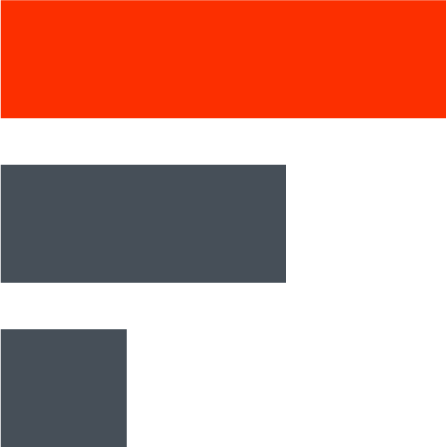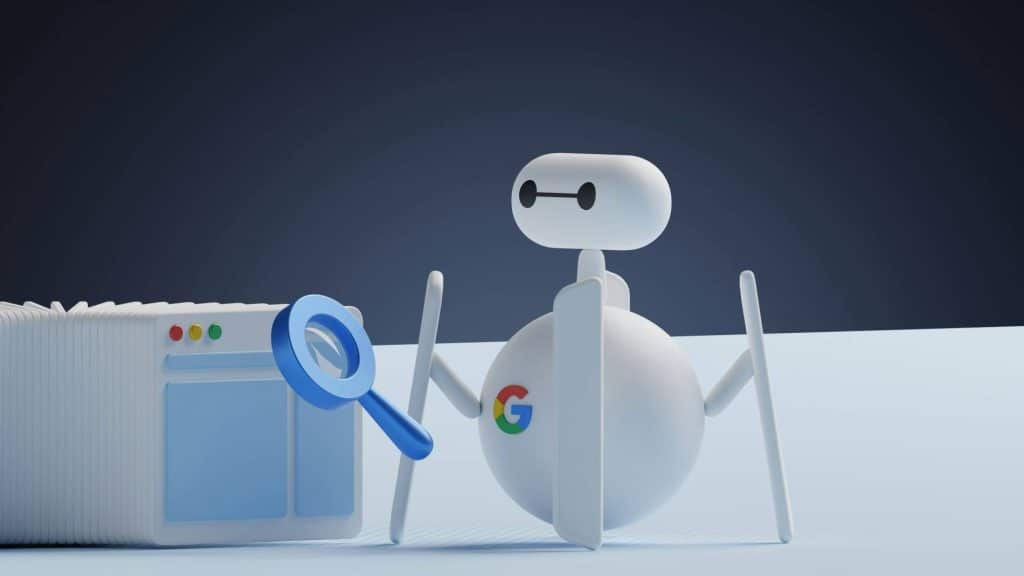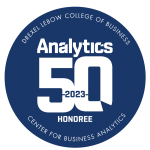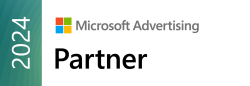Google Search Console (GSC) is an essential tool for anyone looking to improve their website’s search results performance. This free service from Google provides valuable insights into how your site appears in search, helping you identify issues and optimize your online presence.
What is Google Search Console?
Google Search Console, formerly known as Google Webmaster Tools, is a web service that allows website owners to monitor and maintain their site’s presence in Google Search results. It serves as a direct communication channel between website owners and Google, offering data, tools, and diagnostics to help your site thrive in the search ecosystem.
Why You Need Google Search Console
Understanding how your website performs in search is crucial for any online business or content creator. Google Search Console offers a variety of benefits:
Performance Insights: GSC provides detailed reports on your site’s search performance, including clicks, impressions, and average position in search results. This data helps you understand which keywords and pages are driving traffic to your site.
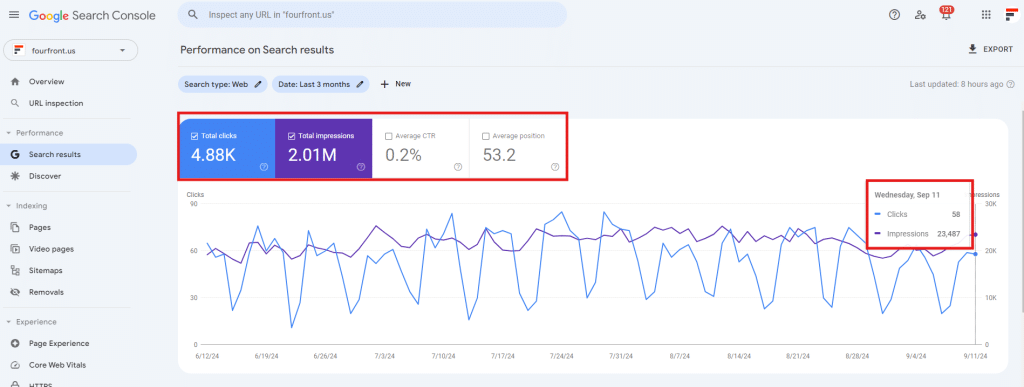
Indexing Control: With GSC, you can submit sitemaps and individual URLs for crawling, ensuring Google can find and index your content efficiently. This is particularly useful when you’ve made significant changes to your site or added new pages.
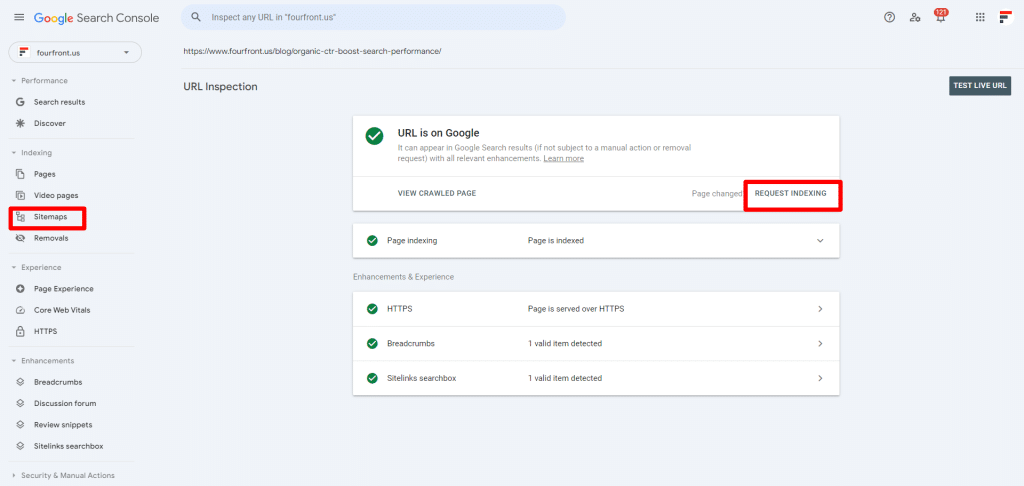
Issue Detection: The tool identifies and helps you fix website errors, security issues, and manual actions that could negatively affect your search rankings. By addressing these issues promptly, you can maintain a healthy website that performs well in search results.
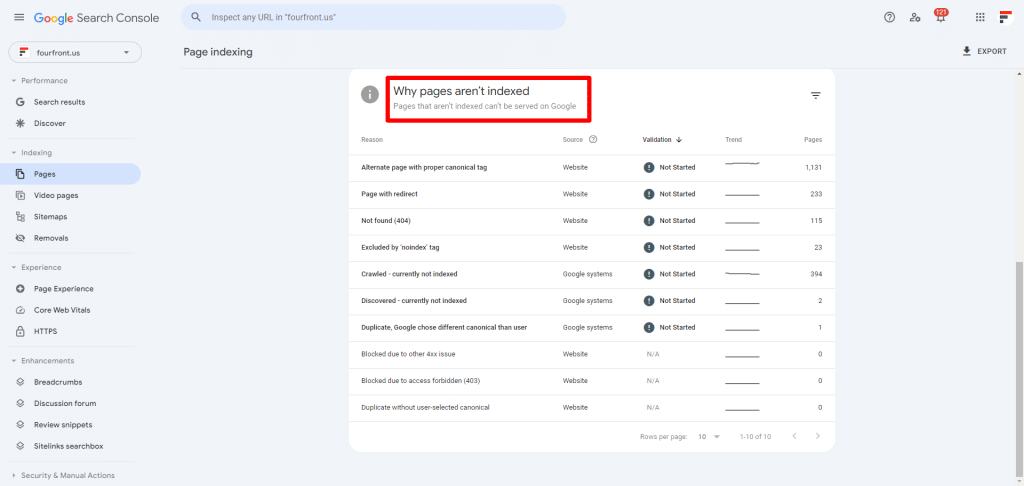
Mobile Usability: As mobile browsing continues to grow, GSC helps you understand how your site performs on mobile devices and highlights any usability issues that need addressing.
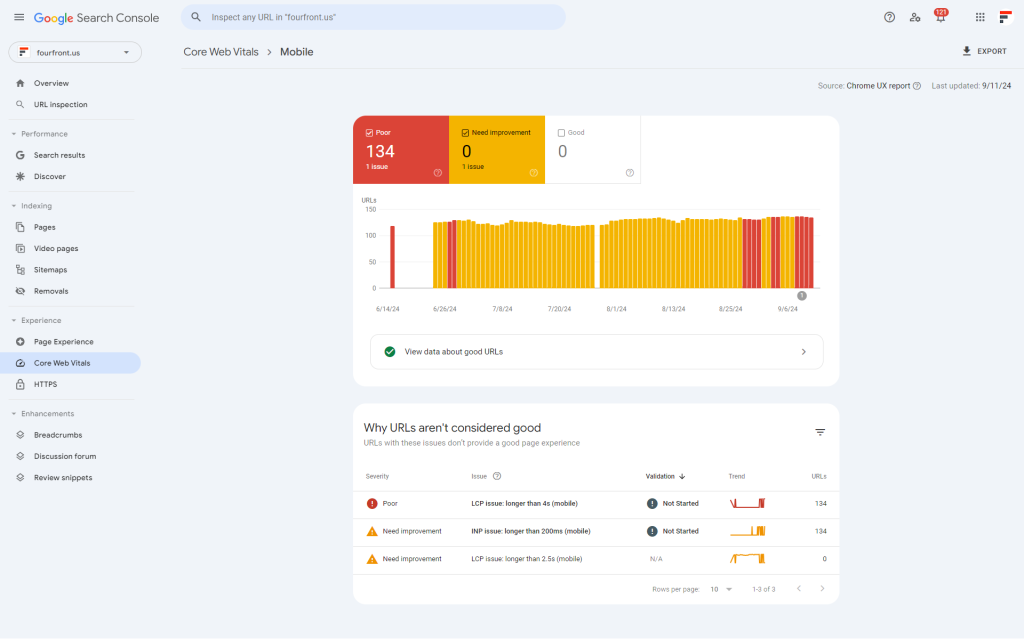
Rich Results Data: If you’re using structured data on your site, GSC allows you to monitor how this data is performing in search results, potentially leading to more attractive and clickable search listings.
Setting Up Google Search Console
Getting started with Google Search Console is a straightforward process:
- Sign in to Google Search Console using your Google account.
- Add your website as a property. You can choose between a domain property (which includes all subdomains) or a URL-prefix property (for a specific URL or subdomain).
- Verify ownership of your site. Google offers several verification methods, including HTML file upload, domain name provider, HTML tag, Google Analytics, and Google Tag Manager.
Navigating the Google Search Console Interface
Once you’ve set up Google Search Console, it’s important to familiarize yourself with its interface. The GSC dashboard is designed to be user-friendly, but understanding its layout will help you navigate the tool more efficiently.
Overview Page: When you first log in, you’ll see the Overview page. This provides a snapshot of your website’s performance, including total clicks, impressions, and any critical issues that need your attention.
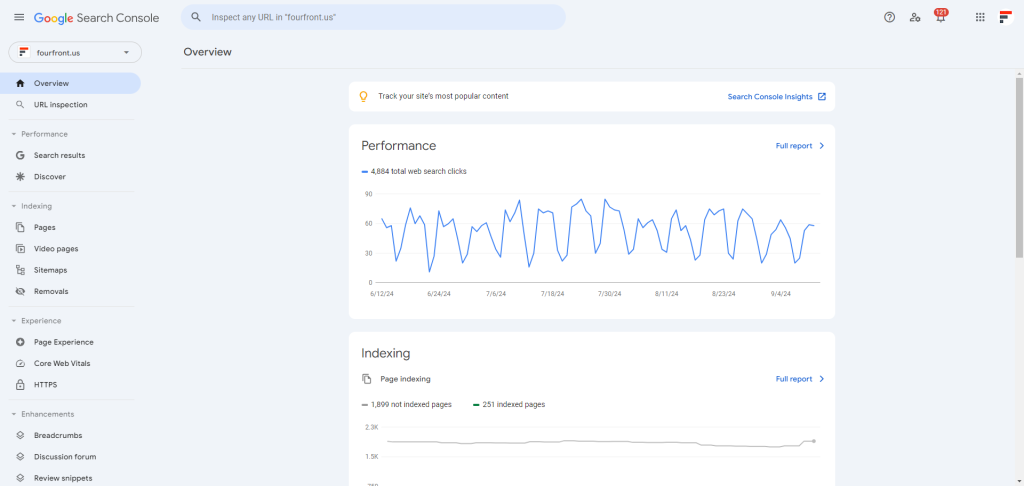
Property Selector: In the top left corner, you’ll find the property selector. This allows you to switch between different websites if you manage multiple properties.
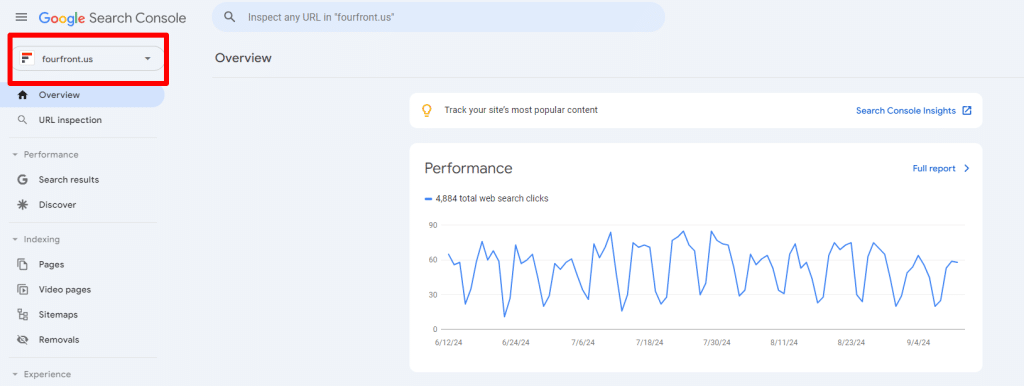
Main Menu: On the left side of the screen, you’ll find the main menu. This is divided into several sections:
- Performance
- Indexing
- Experience
- Security & Manual Actions
- Legacy tools and reports
Each section contains various reports and tools.
Date Range Selector: Many reports in GSC allow you to adjust the date range for the data you’re viewing. This selector is typically found at the top of each report and expands allowing you to select from a variety of pre-set date ranges, with the added option to create a custom range.
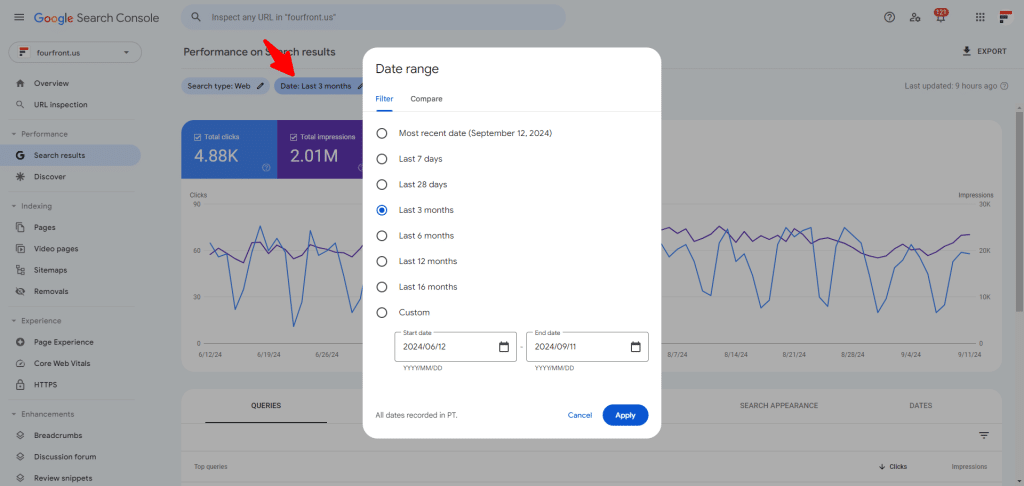
Export and Share Options: Most reports offer options to export data (usually to CSV or Google Sheets) or share the report with others. Look for these options at the top right of each report.
Help Resources: GSC provides extensive documentation and help resources. You can access these by clicking the question mark icon in the top right corner of any page.
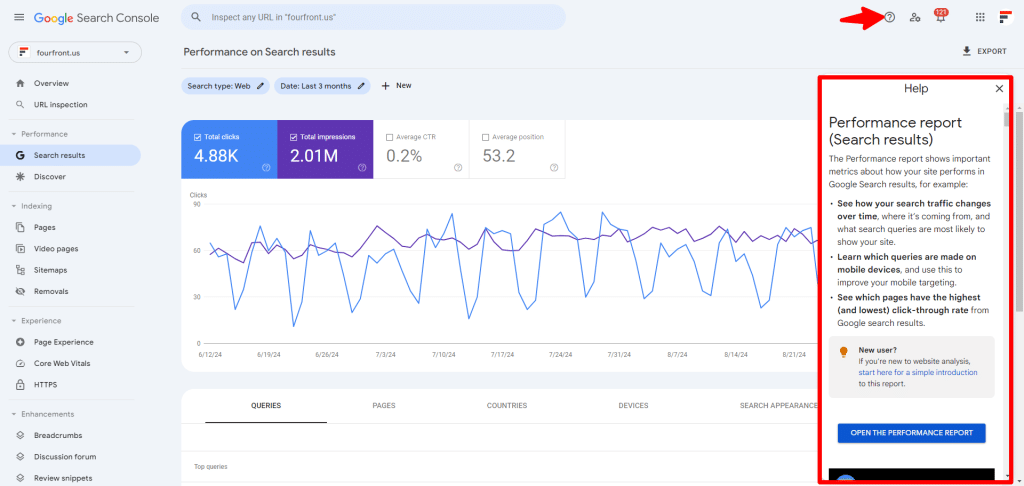
Understanding this layout will help you navigate GSC more efficiently, allowing you to quickly access the information you need. As you become more familiar with the tool, you’ll find that the interface is designed to make it easy to view your data while also providing quick access to critical information.
Remember, Google occasionally updates the GSC interface, so it’s a good idea to stay informed about any changes through Google’s official channels or webmaster community forums.
Integrating GSC with Other Tools
Maximizing the benefits of Google Search Console involves integrating it with various digital marketing tools and platforms to get a comprehensive view of your website’s performance. One valuable integration is with Google Analytics, which allows you to view search console data directly in your Analytics reports, providing insights into how users find and interact with your site.
Connecting GSC to Google Data Studio allows you to create custom dashboards combining data from multiple sources, making it easier to present complex information to clients or team members. Additionally, popular SEO tools like SEMrush and Ahrefs can connect with GSC, enhancing their keyword research and rank tracking capabilities with your actual search performance data.
For users of content management systems (CMS) like WordPress, specific plugins can integrate with GSC, allowing you to access key data directly in your admin panel. Advanced users can use the GSC API to build custom applications or automate reporting. Setting up GSC’s email notifications is also beneficial, as it alerts you to critical issues like manual actions or security problems. By integrating GSC with these tools, you can centralize your data, gain deeper insights, and respond more quickly to opportunities and challenges while ensuring compliance with data privacy regulations.